Hyper-V Cluster - Get Nodes Memory Usage
Why
Similar as before (here) having information about your cluster nodes memory usage can be helpful. Especially when creating a bunch of new VMs.
How
- I can get the information from Failover Cluster Manager (one node at a time):
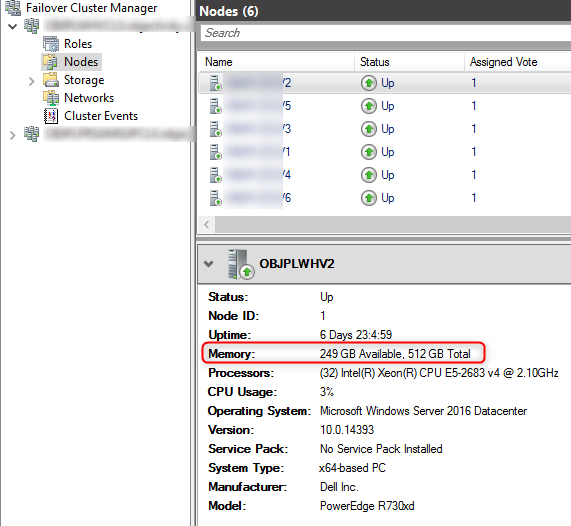
- I can get it using Windows Admin Center
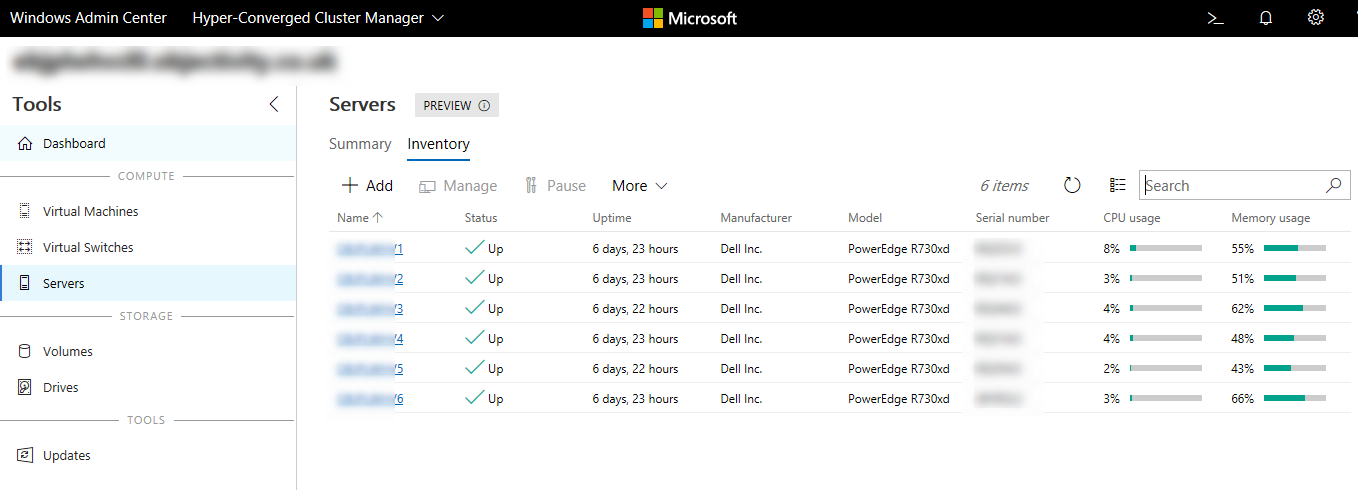
- or I can get it through PowerShell
The PowerShell way
Because both solutions (Failover Cluster Manager and WAC) lack the flexibility (node by node, or no accurate number) i prefer PowerShell.
As I mentioned before - I tend to use alternative credentials to access critical resources. Unfortunately Get-ClusterNode doesn’t accept Credential parameter. So, despite it’s possible to query nodes directly, I’d rather use Invoke-Command to access cluster information. This way I can connect cross-domain as well. Then, the information I need can be easily retrieved using WMI:
Get-WmiObject -Class win32_operatingsystem -ComputerName $ClusterNode
It’s good to have all active nodes in a cluster queried with one sweep. I’ll be using Select-Object to filter the output. It’s easier to read the code that way (link).
Let’s wrap it into a function:
The output will be like this:
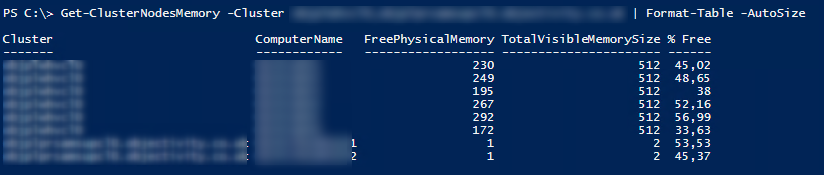
This comes quite handy for a quick glance:

Leave a comment