Hyper-V storage migration status
Migrate all the things
One of the common tasks with Hyper-V is to migrate a VM from one node to another. You can do it the hard way (export/copy/import) or the easy way - with Live Migrate. Sometimes you may want to migrate only storage (one LUN/CSV to another). As always - there are multiple ways to achieve that:
- Using GUI
- Using PowerShell
Migrate using GUI
This is a fairly simple yet boring process.
Select a VM you want to migrate, right click and then move:
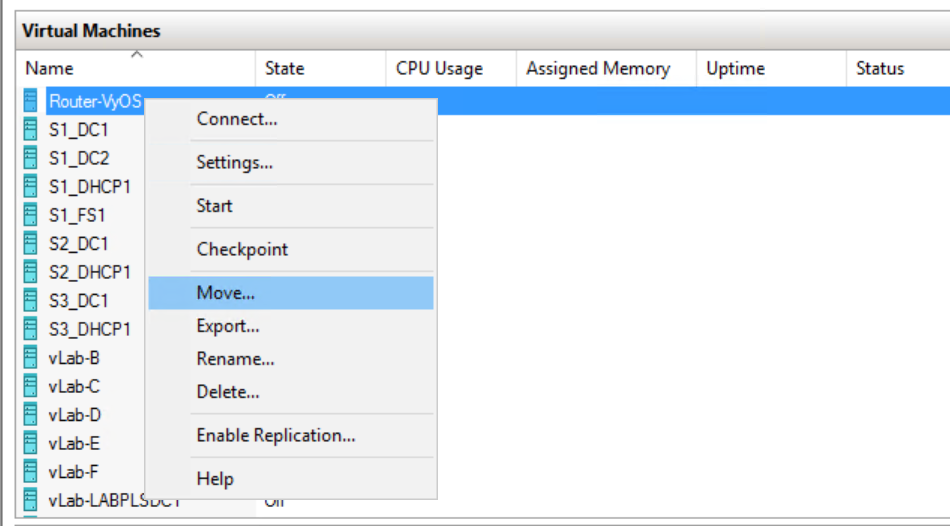
Move the complete VM or just the storage:
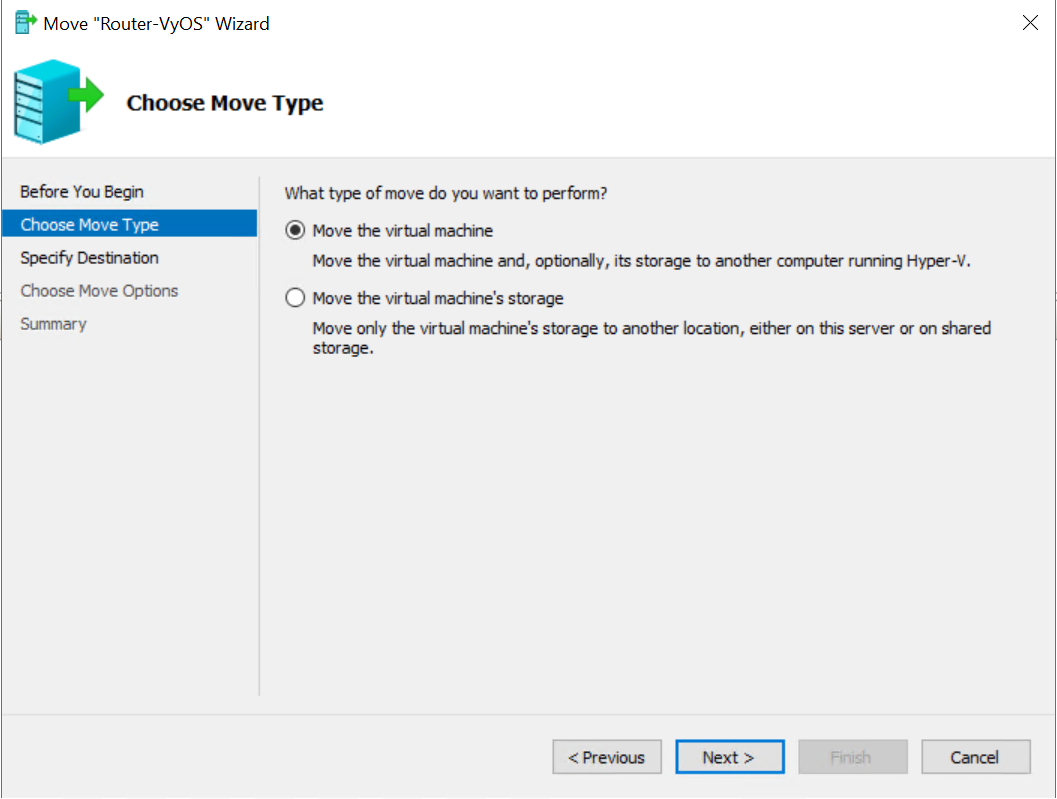 Select the host you want to migrate the VM to:
Select the host you want to migrate the VM to:
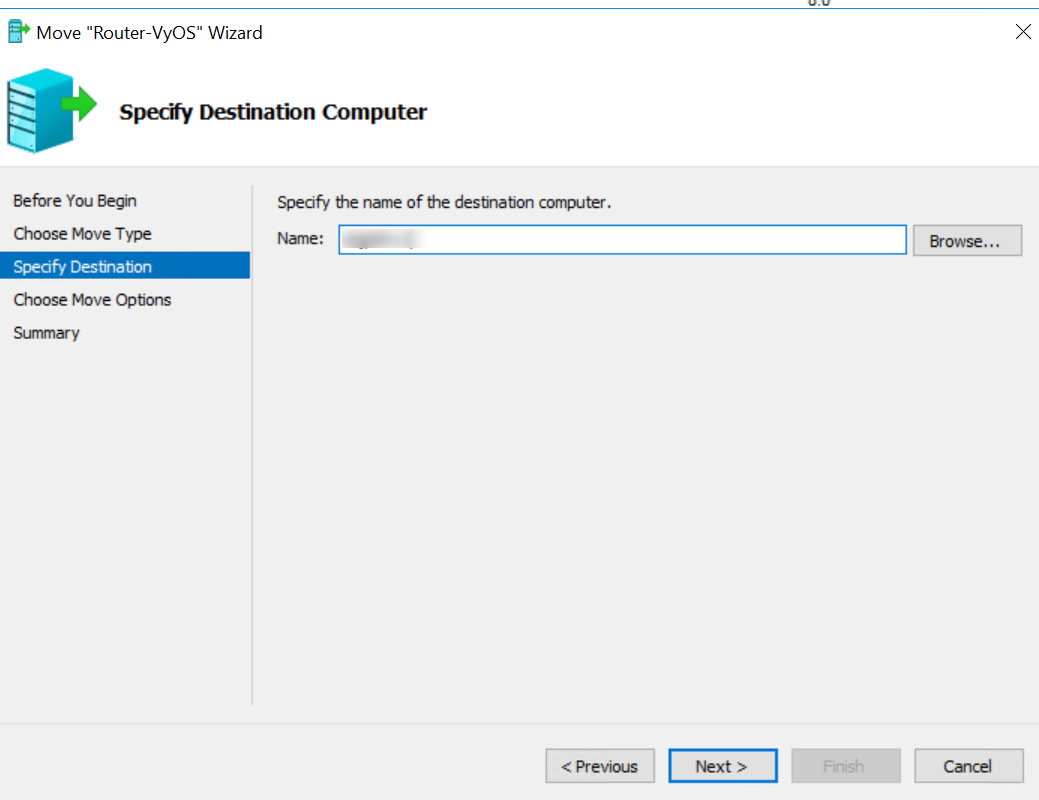
Select what you want to migrate. Here I’m migrating everything (compute and storage) together:
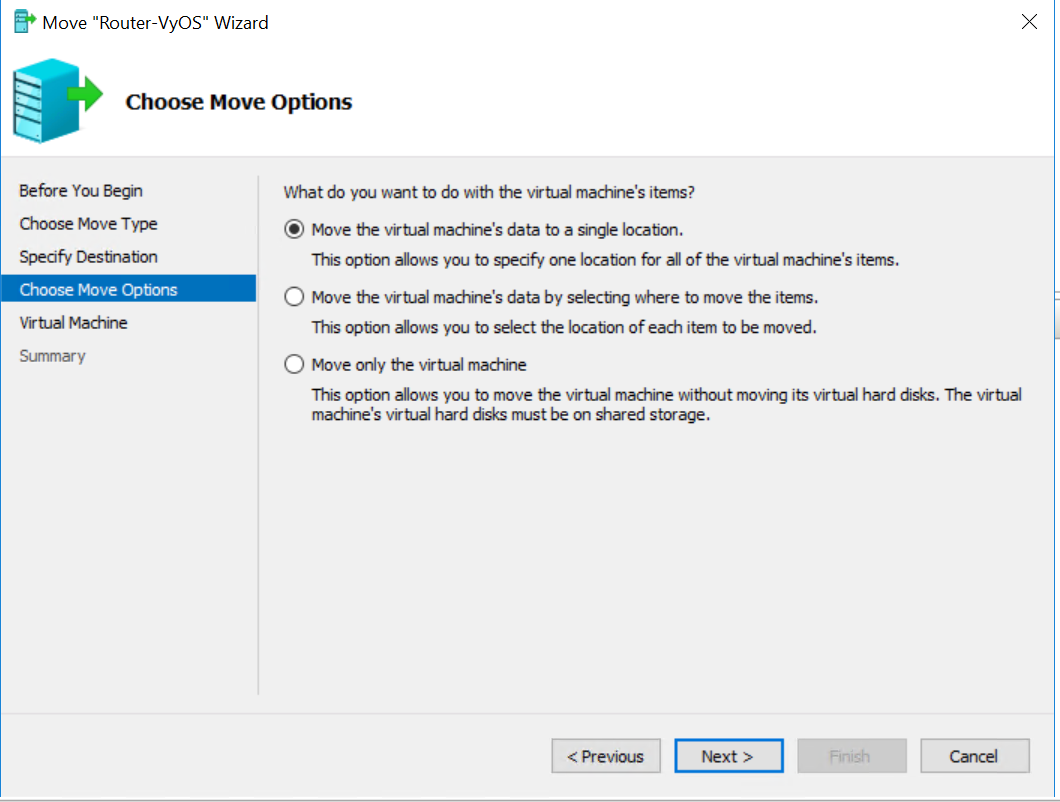
Provide the path where VM files should be stored:
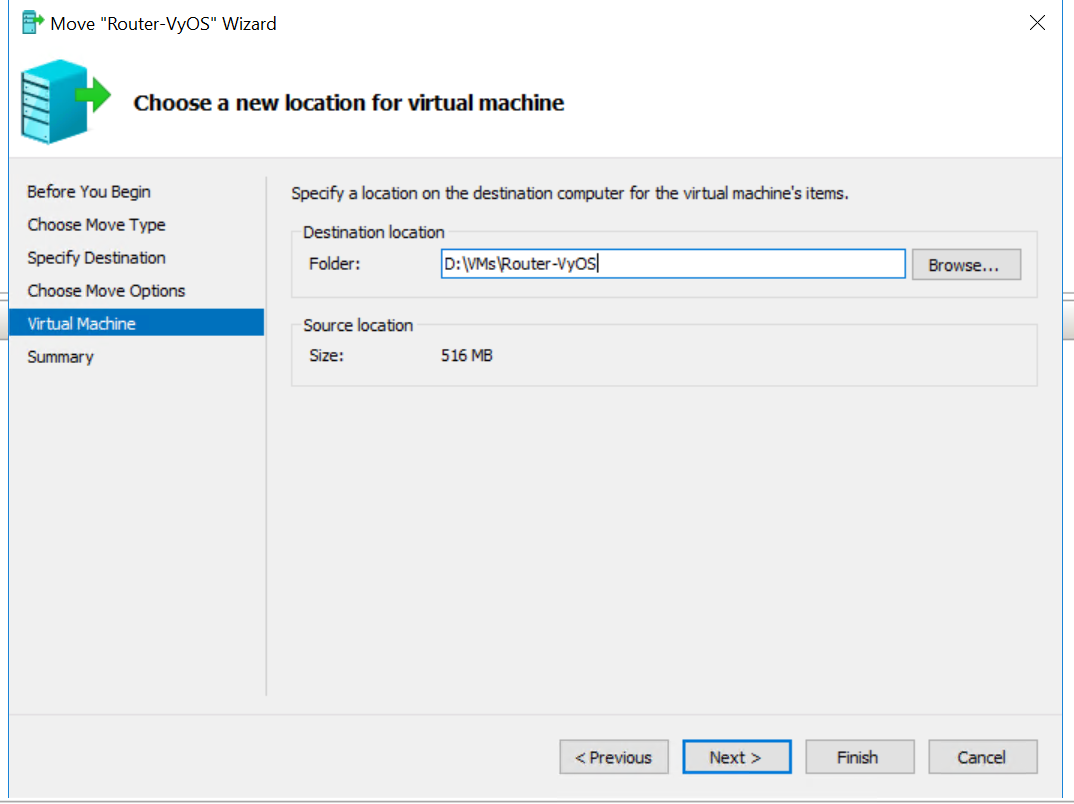
Verify all settings and click finish:
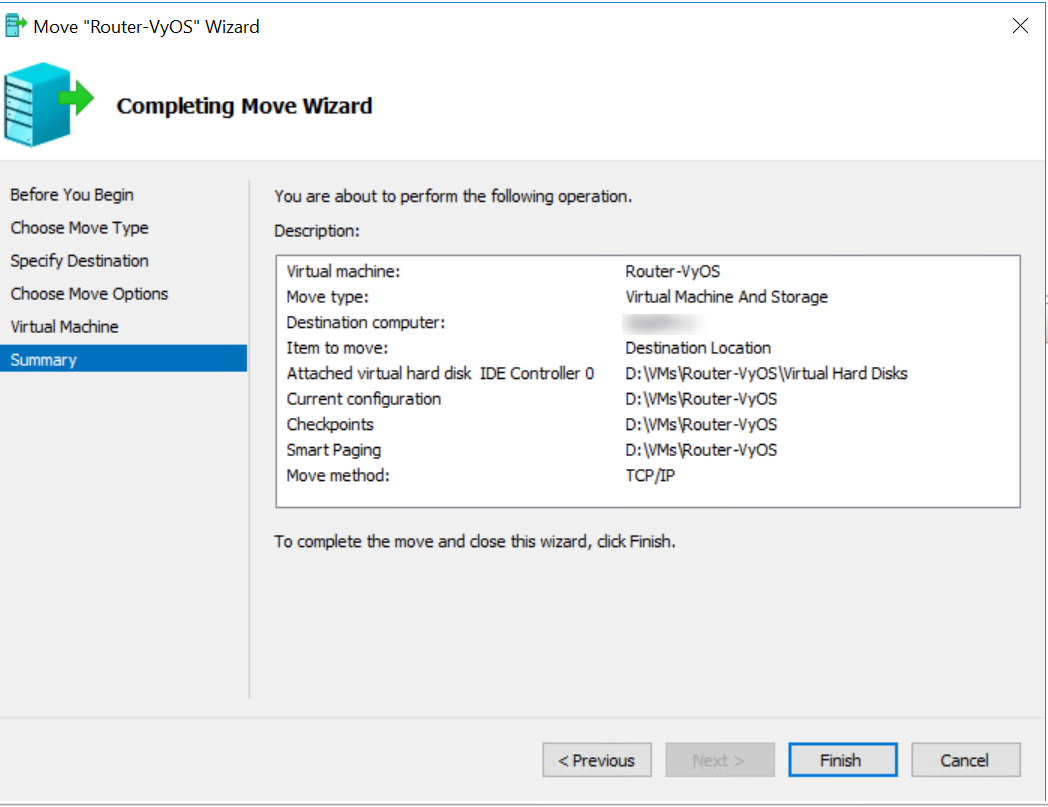
Migrate using PowerShell
The same can be achieved using one line:
Move-VM -Name 'Router-VyOS' -DestinationHost 'OBJPLTHV1' -IncludeStorage -DestinationStoragePath 'D:\VMs\Router-VyOS'
Status of migration
Once you initiate the migration it would be good know its current status, right?
- Using GUI
- Using PowerShell
Check status using GUI
Using Hyper-V Manager console you can track this per Hyper-V host:
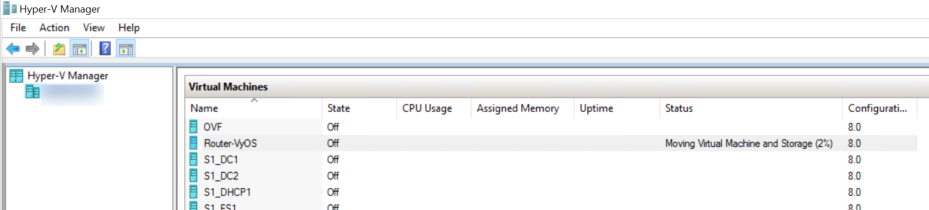
Check status using PowerShell
This becomes less convenient if you have multiple hosts or cluster and more migrations going on. Or you want to automate it e.g. some response once a migration is done.
To get the required information, we’ll use Get-CimInstance:
Get-CimInstance -Namespace root\virtualization\v2 -ClassName Msvm_MigrationJob
I’ve created a small function that works with remote hosts and credential parameter. It will generate a nice output with following information:
VMNameStateof VMStatusof migrationDescription- a more verbose step of current migrationJobStatus- is it running, completed or cancelledPercentCompleteOwner- who initiated the migrationSourceHostandDestinationHostDestinationPath- where VM files will be storedVMID- ID of a vm - may be handy for automationStartTimeandElapsedTimeErrorDescriptionandErrorSummaryDescriptionin case of error
function Get-VMStorageMigrationStatus {
<#
.SYNOPSIS
Get current status of VM migration
.DESCRIPTION
Uses Invoke-Command to connect to Hyper-V host and check any VMs running storage migration and status of it
.PARAMETER ComputerName
Computername of Hyper-V host
.PARAMETER Credential
Optional credential parameter
.EXAMPLE
Get-VMStorageMigrationStatus -ComputerName Host1 -Verbose
VERBOSE: Processing with default credentials of user {mczerniawski_admin}
VMName : VM1
State : Off
Status : Migrating virtual machine
Description : Moving Virtual Machine and Storage
JobStatus : Job is running
JobName : Moving Virtual Machine and Storage
PercentComplete : 22
Owner : CONTOSO\mczerniawski_admin
SourceHost : Host1
DestinationHost : Host2
DestinationPath : D:\VMs\Router-VyOS
VMID : 42B54F68-5E1D-48D9-96CE-3370175F22C4
StartTime : 07/09/2019 09:31:35
ElapsedTime : 00:04:00.7814980
ErrorDescription :
ErrorSummaryDescription :
PSComputerName : Host2
RunspaceId : 775632c4-be8e-40d0-94d3-38615d457840
VMName : VM2
State : Off
Status : Migrating virtual machine
Description : Moving Virtual Machine and Storage
JobStatus : Job is running
JobName : Moving Virtual Machine and Storage
PercentComplete : 32
Owner : CONTOSO\mczerniawski_admin
SourceHost : Host1
DestinationHost : Host2
DestinationPath : D:\VMs\Router-VyOS
VMID : A2E38807-43BF-4C7D-86C3-4DFF0A8FE5F1
StartTime : 07/09/2019 09:32:35
ElapsedTime : 00:02:00.7814980
ErrorDescription :
ErrorSummaryDescription :
PSComputerName : Host2
RunspaceId : 775632c4-be8e-40d0-94d3-38615d457840
#>
[CmdletBinding()]
param(
[Parameter(Mandatory, HelpMessage = 'Provide ComputerName Name',
ValueFromPipeline, ValueFromPipelineByPropertyName)]
[ValidateNotNullOrEmpty()]
[System.String[]]
$ComputerName,
[Parameter(Mandatory = $false, HelpMessage = 'Provide Credentials for ComputerName',
ValueFromPipeline, ValueFromPipelineByPropertyName)]
[System.Management.Automation.PSCredential]
$Credential
)
process {
foreach ($Computer in $ComputerName) {
#region PSSession parameters
$connectionParams = @{
ComputerName = $Computer
}
if ($PSBoundParameters.ContainsKey('Credential')) {
$connectionParams.Credential = $Credential
Write-Verbose -Message "Processing with provided credentials {$($Credential.UserName)}"
}
else {
Write-Verbose -Message "Processing with default credentials of user {$($env:USERNAME)}"
}
#endregion
Write-Verbose -Message "Processing computer {$Computer}"
Invoke-Command @connectionParams -ScriptBlock {
$StorageMigrations = Get-CimInstance -Namespace root\virtualization\v2 -ClassName Msvm_MigrationJob
if ($StorageMigrations) {
foreach ($stMigration in $StorageMigrations) {
$VMDetails = Get-VM | Where-Object {$PSItem.ID -eq $stMigration.VirtualSystemName}
$xml = [xml]($stMigration.NewSystemSettingData)
[pscustomobject]@{
VMName = $VMDetails.Name
State = $VMDetails.State
Status = $VMDetails.Status
Description = $stMigration.Description
JobStatus = $stMigration.JobStatus
JobName = $stMigration.Name
PercentComplete = $stMigration.PercentComplete
Owner = $stMigration.Owner
SourceHost = $env:COMPUTERNAME
DestinationHost = $stMigration.DestinationHost
DestinationPath = $xml.Instance.property | Where-Object {$psitem.Name -eq 'ConfigurationDataRoot'} | Select-Object -ExpandProperty Value
VMID = $stMigration.VirtualSystemName
StartTime = $stMigration.StartTime
ElapsedTime = $stMigration.ElapsedTime
ErrorDescription = $stMigration.ErrorDescription
ErrorSummaryDescription = $stMigration.ErrorSummaryDescription
}
}
}
}
}
}
}
If I need to query all nodes of a failover cluster, I’m using this snippet:
$HyperVHost = 'hvcluster0' #clustername 'hvcluster0' or hostname 'host1'
#$Credential = Get-Credential
$Cluster = $true
$connProperties = @{
ComputerName = $HyperVHost
}
if ($Credential) {
$connProperties.Credential = $Credential
}
if ($Cluster) {
$Nodes = Invoke-Command @connProperties -ScriptBlock {
Get-ClusterNode | where-object {$_.State -eq 'Up'} | select-object -ExpandProperty Name
}
$connProperties.ComputerName = $Nodes
}
Get-VMStorageMigrationStatus @connProperties | Format-Table -AutoSize
And the output will be similar to this:

Leave a comment