Run Jekyll localy in WSL
Down the Rabbit Hole
Some time ago I’ve started a blog! That was huge for me, although it was only a few click on wordpress.com and Cloudflare to set it up it took me a few hours to select a template. Yes, I’ve started a technical blog just to spend time selecting layout! Well, anyway, first post surfaced on 7th May of 2017 (New Module helper function). Not that I’m very proud of it. I had a lot of better topics to write about - I just didn’t know how!
Almost two years later I’ve decided to move the blog to GitHub. This is VERY easy and the blogs I mentioned here should help with the process. If you’d have any questions though, or wanted to ask anything - reach out!
I started simple - took Minimal Mistakes template, edited _config.yml file and pushed everything to GitHub. There’s nothing wrong with it but after each commit I had to wait for GitHub to build it (or not - and notify me via email about errors in files) just to spot my mistakes - wrong image path, wrong markdown syntax, etc.:
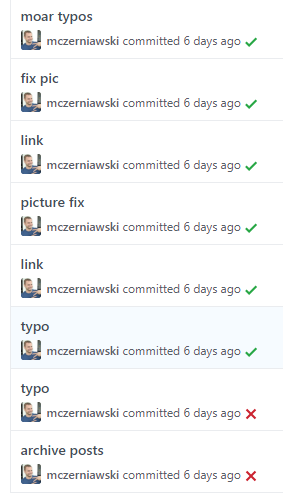
Time has come to set up Jekyll localy!
As I’m running Windows 10 I did want to try out WSL and set it up using Ubuntu flavor. IF everything would go smooth - I wouldn’t have the experience to share here ![]()
WSL - here we go
Installation is pretty straightforward (and well documented on docs.microsoft.com):
- Enable optional feature
Enable-WindowsOptionalFeature -Online -FeatureName Microsoft-Windows-Subsystem-Linux
- install it from Windows Store
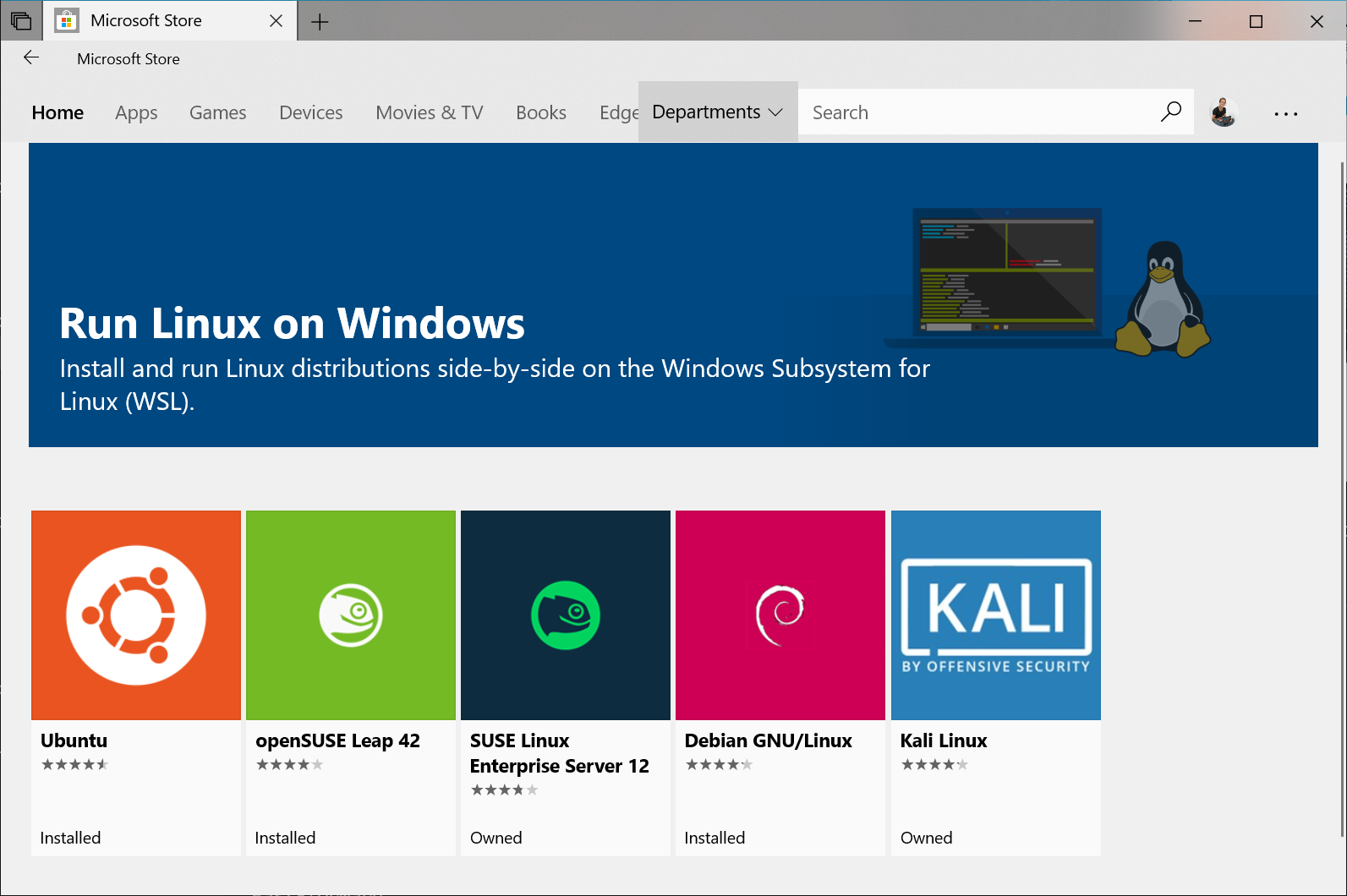
- Initialize new distro instance (just follow this article)
One thing to remember - my account is not local administrator. I have another account for this purpose. I was unable to initialize Ubuntu using my regular account or Run As Other User. I had to grant myself admin rights, initialize Ubuntu and then revoke admin rights.
Jekyll
UPDATED 2019-03-01
Thanks to Damien Solodow ( Web Twitter) for pointing out that Jekyll has tutorial docs regarding WSL - Jekyll on Windows.
This code would prevent me from having all those issues described below:
sudo apt-add-repository ppa:brightbox/ruby-ng
sudo apt-get update
sudo apt-get install ruby2.5 ruby2.5-dev build-essential dh-autoreconf
I hoped that this would be as simple as installing WSL. GitHub has a great tutorial as well how to do it but probably WSL comes into play here.
Anyway - my Ubuntu flavor had no ruby installed. That’s easily fixable.
sudo apt-get update && sudo apt-get upgrade
sudo apt-get install ruby
After that installing Bundler was easy:
sudo gem install bundler
Now, according to the tutorial I need to modify my gemfile and make sure it has specific entries. As minimal-mistakes template is using additional plugins my gemfile looks like this:
source "https://rubygems.org"
gem "github-pages", group: :jekyll_plugins
gem "jekyll-include-cache"
gem "jekyll-paginate"
gem "jekyll-sitemap"
gem "jekyll-gist"
gem "jekyll-feed"
gem "jemoji"
Now, switch to the directory where my blog repository exists and run bundle install:
cd /mnt/c/repos/Private-GIT/mczerniawski.pl
bundle install
Not so fast:
Gem::Ext::BuildError: ERROR: Failed to build gem native extension.
current directory: /tmp/bundler20190227-9824-1pzfeiycommonmarker-0.17.13/gems/commonmarker-0.17.13/ext/commonmarker
/usr/bin/ruby2.5 -r ./siteconf20190227-9824-ben4j7.rb extconf.rb
mkmf.rb can't find header files for ruby at /usr/lib/ruby/include/ruby.h
extconf failed, exit code 1
Gem files will remain installed in /tmp/bundler20190227-9824-1pzfeiycommonmarker-0.17.13/gems/commonmarker-0.17.13 for
inspection.
Results logged to
/tmp/bundler20190227-9824-1pzfeiycommonmarker-0.17.13/extensions/x86_64-linux/2.5.0/commonmarker-0.17.13/gem_make.out
An error occurred while installing commonmarker (0.17.13), and Bundler cannot continue.
Make sure that `gem install commonmarker -v '0.17.13' --source 'https://rubygems.org/'` succeeds before bundling.
In Gemfile:
github-pages was resolved to 196, which depends on
jekyll-commonmark-ghpages was resolved to 0.1.5, which depends on
jekyll-commonmark was resolved to 1.2.0, which depends on
commonmarker
Let’s fix it by adding ruby headers and then commonmarker
sudo apt-get install ruby-all-dev zlib1g-dev libxslt1-dev libxml2-dev
sudo gem install commonmarker
bundle install
aaaand it’s not working either. This time it hangs on nokogiri gem. Only after CTRL+C it outputs the error:
Installing nokogiri 1.10.1 with native extensions
^C
Errno::ENOTEMPTY: Directory not empty @ dir_s_rmdir - /tmp/bundler20190227-16048-ygkmeynokogiri-1.10.1
An error occurred while installing nokogiri (1.10.1), and Bundler cannot continue.
Make sure that `gem install nokogiri -v '1.10.1' --source 'https://rubygems.org/'` succeeds before bundling.
In Gemfile:
github-pages was resolved to 196, which depends on
jekyll-mentions was resolved to 1.4.1, which depends on
html-pipeline was resolved to 2.10.0, which depends on
nokogiri
Let’s build it with local libraries and finish install with bundle install again:
sudo gem install nokogiri -- --use-system-libraries --with-xml2-include=/usr/include/libxml2 --with-xml2-lib=/usr/lib/
bundle install
Success
Finally, let’s run the blog with jekyll serve
Configuration file: /mnt/c/repos/Private-GIT/mczerniawski.pl/_config.yml
Source: /mnt/c/repos/Private-GIT/mczerniawski.pl
Destination: /mnt/c/repos/Private-GIT/mczerniawski.pl/_site
Incremental build: disabled. Enable with --incremental
Generating...
Jekyll Feed: Generating feed for posts
GitHub Metadata: No GitHub API authentication could be found. Some fields may be missing or have incorrect data.
done in 28.328 seconds.
Auto-regeneration may not work on some Windows versions.
Please see: https://github.com/Microsoft/BashOnWindows/issues/216
If it does not work, please upgrade Bash on Windows or run Jekyll with --no-watch.
Auto-regeneration: enabled for '/mnt/c/repos/Private-GIT/mczerniawski.pl'
Server address: http://127.0.0.1:4000
Server running... press ctrl-c to stop.
Success
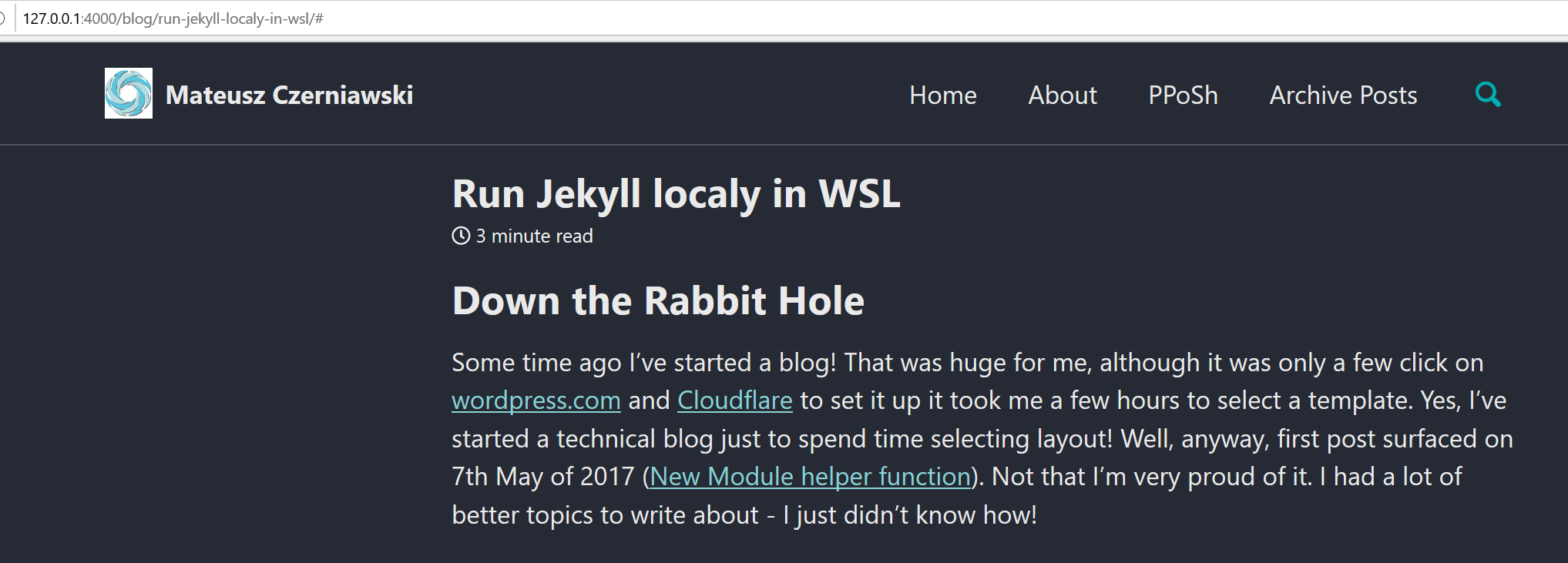
Summary
Wish it was a little bit more… straightforward. At the same time, great kudos to GitHub for doing the heavylifting!
![]()
Leave a comment